This tutorial shows you the basic information of Goldshell KD LITE, and also the functions of the miner, including how to start up, access unlock the miner, how to change the language and password, and so on.
Table of Contents
This tutorial applies to all Goldshell Lite series miners including Goldshell KD Lite. Goldshell KD Lite is one of the product of Goldshell miner.
1. Goldshell KD Lite Appearance

2. Goldshell KD Lite Function
This guide will teach you how to start up, access, unlock Goldshell KD Lite, how to change the password and language and more.
2.1 Start Up Goldshell KD Lite
2.1.1. Check before start up
Conduct a preliminary inspection of the Goldshell KD Lite miner before operation:
Make sure the package doesn’t appear to be distorted in any way.
Examine the miner’s appearance for any distortions or damage. Likewise, examine the fans and cables.
Check whether the miner has abnormal noise, and observe whether the radiating fins are falling off
Please take a picture of the situation before contacting customer service if you encounter it.
*Don’t attempt to disassemble the miner by yourself. Anti-disassembly labels have been applied to the miner. If the user disassembles the miner without authorization, the warranty will not apply.
2.1.2 Precautions
Check for any physical interference-related miner damage, and be on the lookout for electric shocks. (Refer to the official website tutorial to get more details)
Please make sure the cable connection is secure and pay attention to electricity safety before turning on.
Hash board and other components shouldn’t be near water or exposed to humid environments.
Please make sure the surrounding temperature is between 10 and 35 °C.
Please make sure the surrounding humidity is less than 65%.
Please maintain a clean environment to prevent debris like catkins, hair, and dust from entering the miner and damaging it.
Use a stable voltage.
When a miner, a hash board, or a component of a board is damaged or burned as a result of an unsuitable environment, warranty services are not provided. Make sure your miner is installed, used, and maintained correctly.
Without permission from the Goldshell after-sales team, customers are not permitted to disassemble the miner.
*Note: Plugging or unplugging the cables with power on is forbidden
2.1.3 Boot
Before plugging in the power cord to start the miner, please connect it to Ethernet. The red and green lights began to flicker simultaneously during the boot process to begin the self-checking. After that, the green light turns on continuously and the red light goes out, signaling that the miner has started successfully.
2.2 Access Goldshell KD Lite Miner
2.2.1 Obtain Miner IP
Method 1: Use Goldshell’s batch processing tool, Yotta BC1.4.9, to obtain the Goldshell KD Lite miner’s IP address. Yotta BC1.4.9 can be downloaded at this location.

Visit find.goldshell.com using method two. The device dashboard will open when you click the corresponding icon in the settings column.

2.2.2 Access Miner
Launch the Google Chrome browser, enter the miner IP, and the dashboard will appear.

2.3 Switch Language of Goldshell KD Lite
The dashboard page is available in two different languages. To change languages, select the tiny flag icon in the top right corner of the page.

2.4 Unlock Goldshell KD Lite Miner
Enter the password to unlock by clicking the [unlock] button in the page’s upper right corner. The miner’s factory password is [123456789].

2.5 Change the Password of Goldshell KD Lite
Please modify the miner password following the initial boot in order to safeguard your possessions.
To change your password, first unlock your miner. Then go to the [System] page and enter the old and new passwords as displayed below.

2.6 Add and Remove Pool
2.6.1 Add
First, unlock your Goldshell KD Lite miner. Then, go to the [Miner] page, select [Pool Setting] by clicking.

Set the Miner Name and Password and enter the address of the pool of your choice.
The Dxpool is the illustration pool in the image above.

Watch the chart after the pool connects successfully, then go to [Home]. A hashrate curve indicates that the pool configuration was successful.

2.6.2 Remove
Unlock your Goldshell KD Lite miner.
Click the [Remove] button after selecting the pool to be deleted in the [Pool Settings] column on the [Miner] page.

2.7 Goldshell KD Lite Network Settings
Users can change the IP mode to suit their needs; DHCP mode is the default setting.
Unlock your Goldshell KD Lite miner.
Turn off the [DHCP IPv4 configuration] option in the [Network Settings] column on the [System] page, enter the IP information in accordance with the user’s circumstances, and then press the [Apply] button.

2.8 Switch HNS/SC Algorithm
Note that only HS-Lite (HNS/SC) can use this algorithm switching tutorial; miners of other light-weight mining lites like Goldshell KD Lite should simply upgrade to firmware version 2.9.
Visit [Miner] system, scroll down the page and find [Algorithm settings]

The algorithm is corelative with coin information, so click, select, and then apply the setting to the algorithm plan.
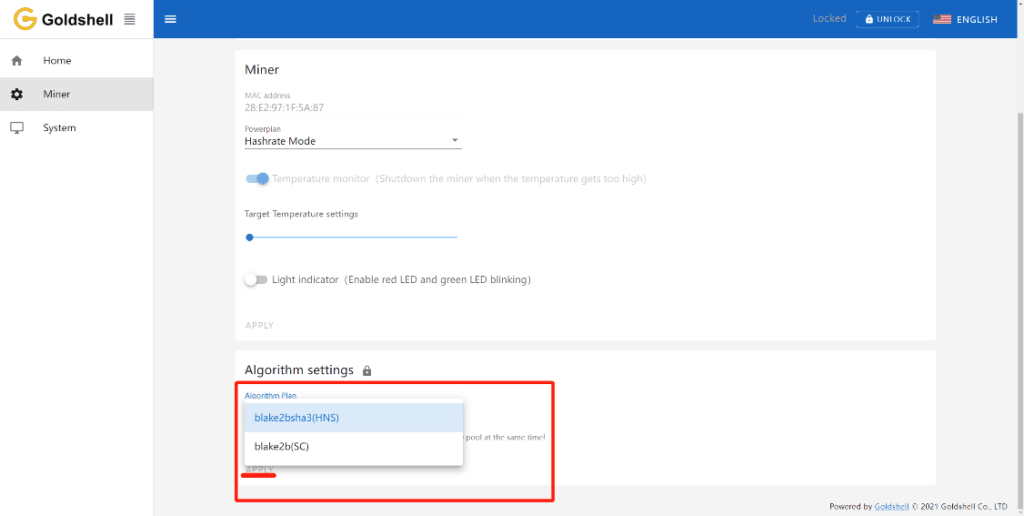
Make sure the pool information relates to the coin setting. Once you’ve changed the algorithm, delete the other pool address. If a miner connects to the incorrect pool, it might not function properly.




