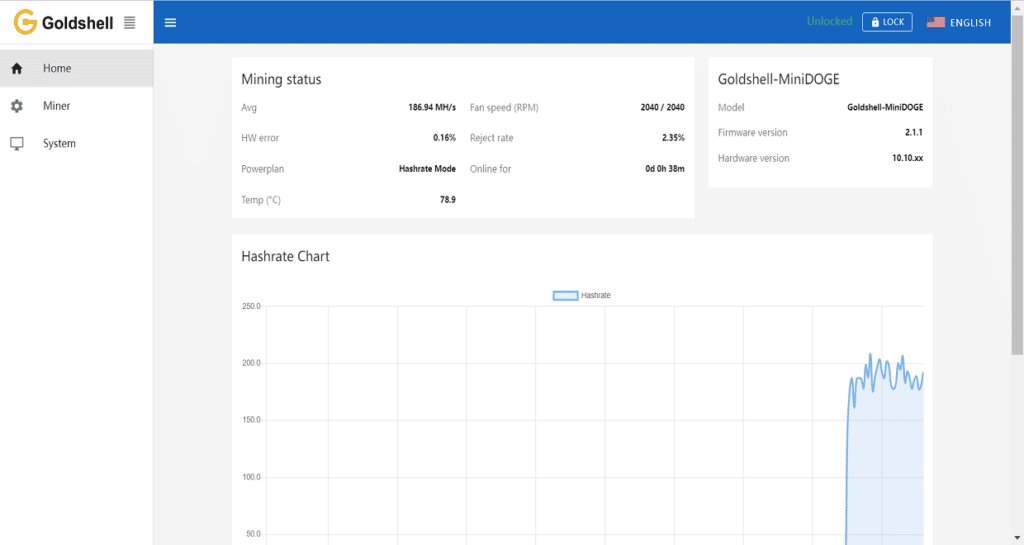This is the tutorial for Goldshell ST-BOX, while other BOX miners can also benefit from this manual. Goldshell ST-BOX is one of the product of Goldshell miner.
Table of Contents
1. Check the Goldshell ST-BOX Miner
- Conduct an initial inspection before starting the miner.
- Examine the miner for deformities or damage, as well as the fans.
- Examine the miner for any unusual noises and watch for any heat sinks that may be coming loose.
- If the aforementioned scenario occurs, take a photo first before submitting a support ticket on the Goldshell website.
2. Prepare Network Cable and Power Supply
- Purchase the Goldshell Custom Power Supply, a power supply that can run four Box miners.
OR
- 80 The specifications for an ATX Gold power supply with PLUS GOLD are: 500W or more; output current of 12V 25A or more.
- To avoid short circuits, remember to plug the power supply in the proper direction.
3. Connect Power Supply and Network Cable
- Correct status of indicator
- When connected, the red and green lights flash, the red light goes out briefly, and the green light remains on constantly.
- When connected, the red and green lights on the network indicator flash alternately, with the green light continuing to flash while the red light goes out briefly. (If the indicator status is abnormal, please refer to the FAQ)
4. Get the IP of the Miner and Entering the Miner’s Dashboard
Using your browser, go to find.goldshell.com. Chrome from Google is advised.
To access the device dashboard, click the corresponding icon in the setting column.

5. Unlock Goldshell ST-BOX Miner
- On the webpage’s upper right corner, you can change the language and unlock the miner.

- To unlock, click the [unlock] button in the top right corner of the page and enter the password. [123456789] is the miner’s factory password.

6. Pool Setting
- Unlock your miner.
- Visit the [Miner] page and [Pool Seeting], find the [Add] and click
- Set the miner’s name and password, then enter the pool address and port number of your choice. The Dxpool is the example pool shown in the image above.


- Once the pool has successfully connected, go to [Home] and look at the chart. The pool configuration is successful if you discover a hashrate curve.